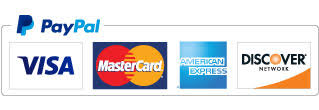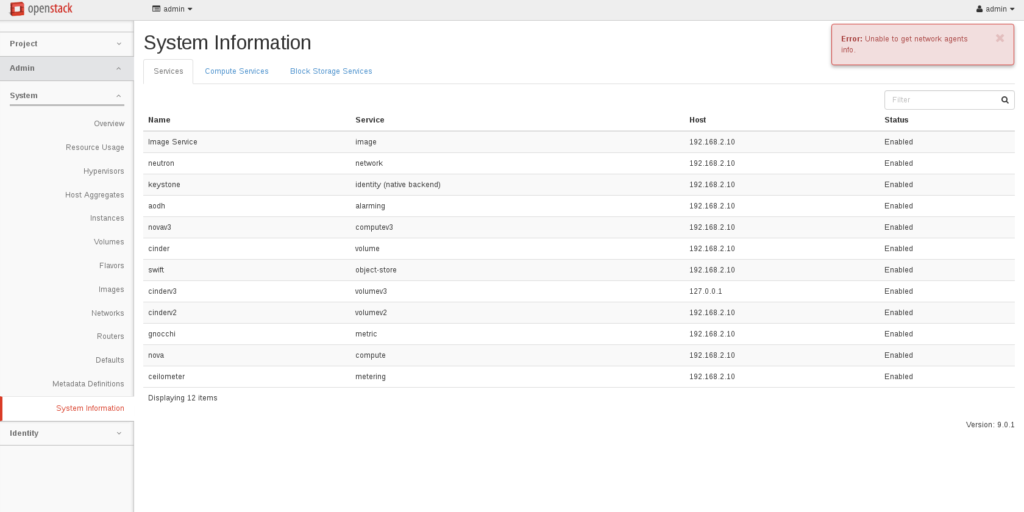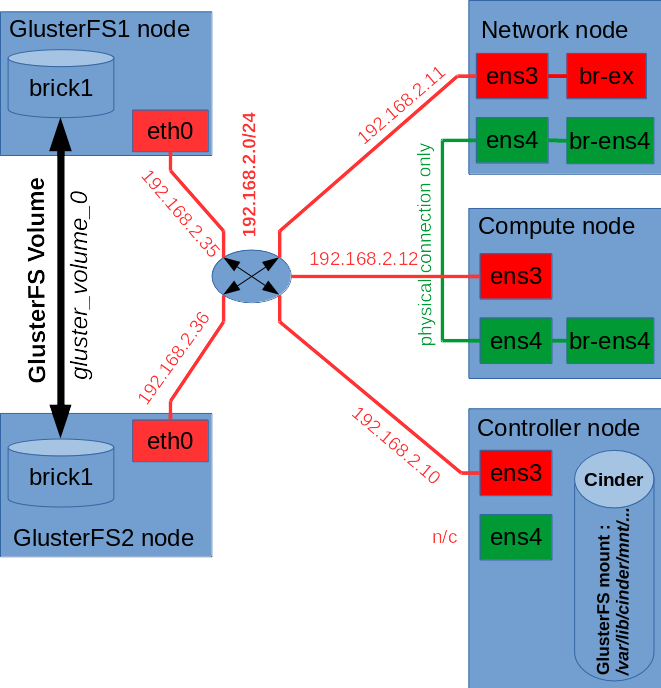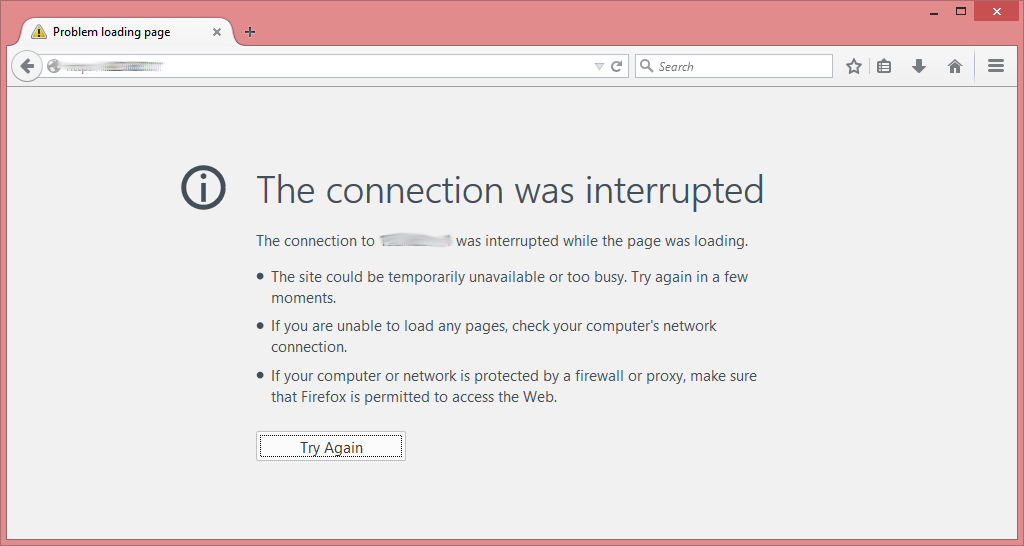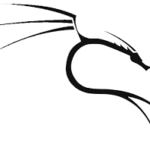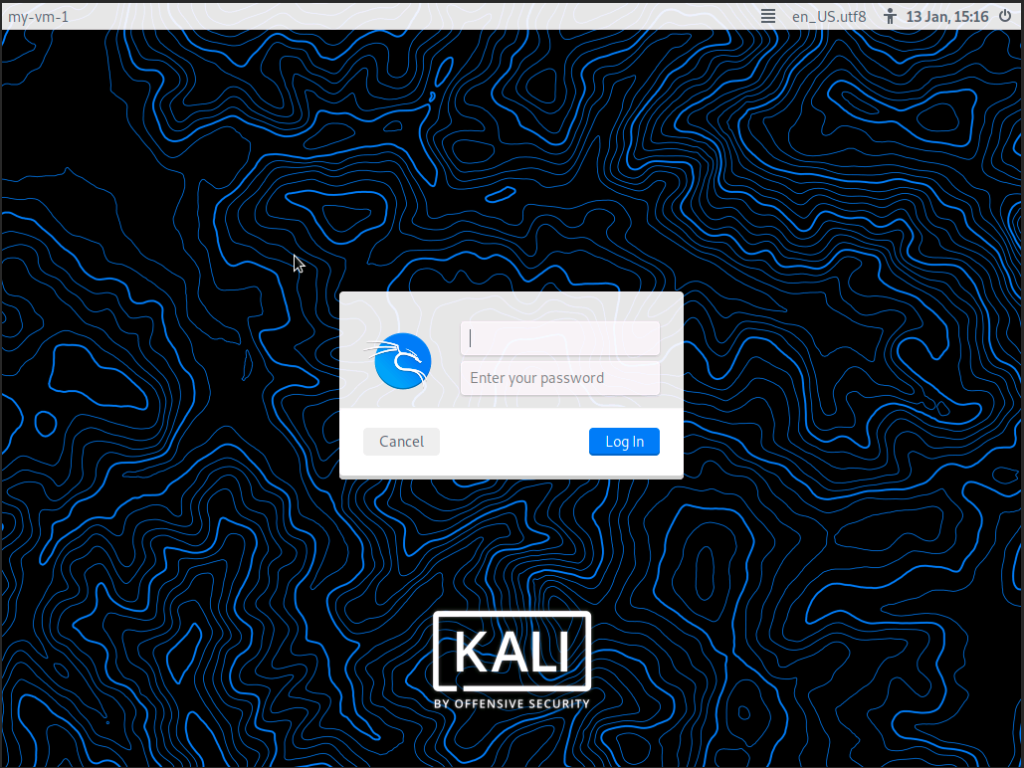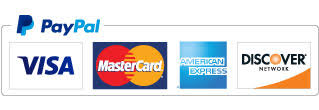May 20, 2016
by Grzegorz Juszczak
download kali linux kvm, download kali linux openstack, download kali linux qcow2, kali image openstack download, kali linux install openstack, kali linux instance openstack, kali linux kvm image, kali linux openstack image, kali linux qcow2 download, kali linux qcow2 image
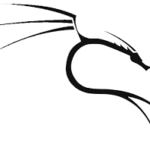
Kali Linux (formerly known as BackTrack Linux) is an open-source, Debian-based Linux distribution designed for advanced Penetration Testing and Security Auditing. Kali Linux contains dozens of tools targeted towards various information security tasks, such as Penetration Testing, Security Research, Computer Forensics, and Reverse Engineering. Kali Linux is a multi-platform solution, accessible and freely available to information security professionals and hobbyists.
Kali Linux can run as a bare-metal server, can be booted from a live CD or live USB, or it can run as KVM virtual machine or OpenStack instance using qcow2 image.
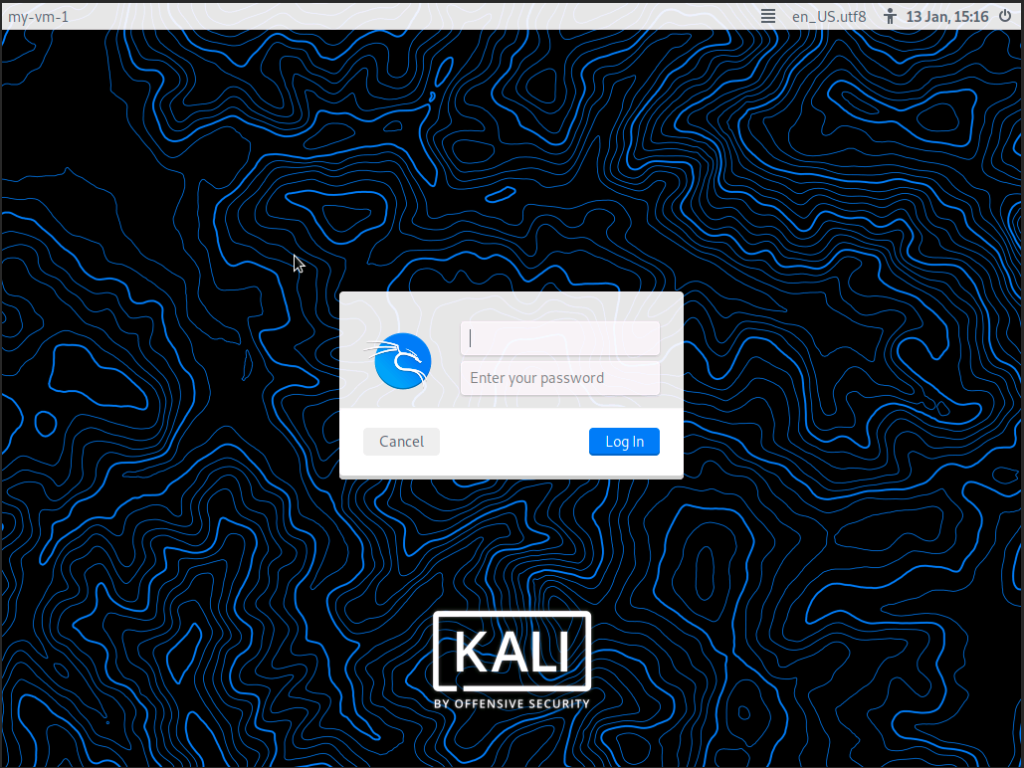
Below you can purchase ready to use Kali Linux OpenStack / KVM 64bit qcow2 images. There are two types of image:
- OpenStack.qcow2 image – cloud-init service enabled, SSH password-based/key-based login, local console/GUI login
- KVM.qcow2 image – SSH password-based login, local console/GUI login
| image name |
image size |
metapackages |
| Kali_2022.1_Xfce_OpenStack.qcow2 |
3.0 GB |
kali-linux-core + Xfce |
| Kali_2022.1_Xfce_KVM.qcow2 |
2.9 GB |
kali-linux-core + Xfce |
Price: $5.90
Image details:
- os-release: 2022.1
- GUI: Xfce
- filesystem size inside image: 25 GB
- minimum flavor requirements: 1 vCPU, 2GB RAM, 25GB HDD
Note: by purchasing and using this software you accept our Terms and Conditions