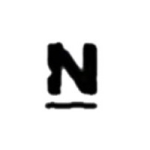
Nagios is a free software, which offers monitoring and alerting services for servers, switches, applications and services.
This tutorial describes simple Nagios Core and Nagios Plugins installation from rpm packages on CentOS 7 / RedHat 7. There is no need to configure and compile Nagios Core tar.gz based source files unless you really need the newest version.
Steps:
1. Install Apache HTTP server
Install httpd rpm from the default repo:
[root@tuxfixer ~]# yum install httpd2. Prepare Rpmfind repository
We will use Rpmfind repository (www.rpmfind.net) to download Nagios Core and Nagios Plugins.
Create rpmfind repository file:
[root@tuxfixer ~]# touch /etc/yum.repos.d/rpmfind.repoEdit repository file to look like below:
# Rpmfind repository file
[rpmfind]
name=Rpmfind repository
baseurl=ftp://195.220.108.108/linux/epel/7/x86_64/
enabled=1
gpgcheck=0Verify repository list:
[root@tuxfixer ~]# yum repolist3. Install Nagios rpms
[root@tuxfixer ~]# yum install nagios nagios-common nagios-plugins-all4. Setup Nagios admin password
Create new password for nagiosadmin:
[root@tuxfixer ~]# htpasswd -c /etc/nagios/passwd nagiosadmin5. Enable services
Start and enable httpd service:
[root@tuxfixer ~]# systemctl start httpd
[root@tuxfixer ~]# systemctl enable httpdStart and enable nagios service:
[root@tuxfixer ~]# systemctl start nagios
[root@tuxfixer ~]# systemctl enable nagios6. Configure firewalld for Apache and Nagios
Open port 80/tcp to allow http traffic:
[root@tuxfixer ~]# firewall-cmd --zone=public --add-port=80/tcp --permanentReload firewalld service:
[root@tuxfixer ~]# firewall-cmd --reload7. Connect to Nagios Dashboard
Navigate to Nagios WebGUI in your Web Browser:
http://host_ip/nagiosLog in using credentials: nagiosadmin / password_you_set_in_step_4
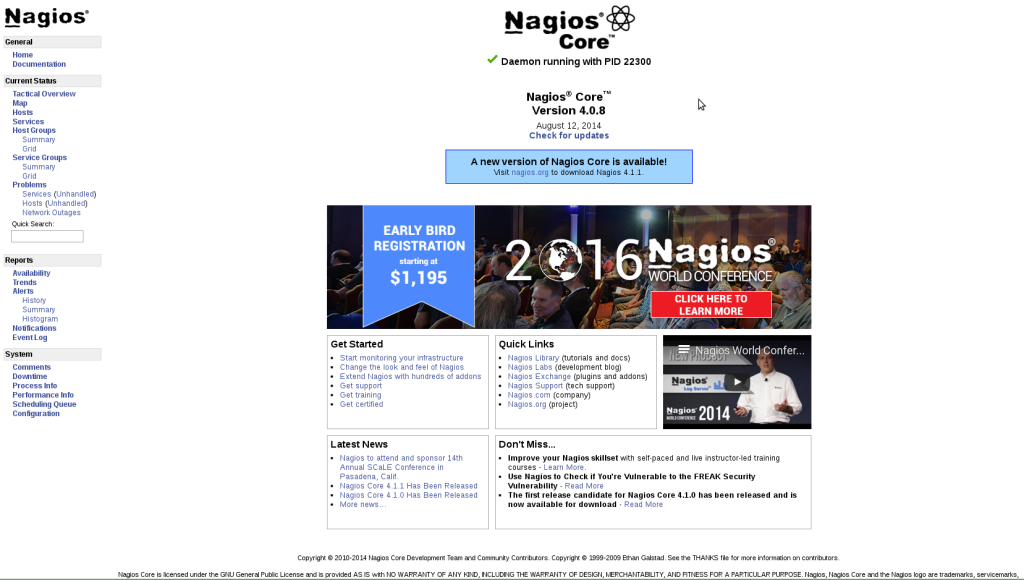
Thanks. Dead easy to install from your directions.
This is great! Very straightforward and easy! Thanks!
Hi I follow the same steps but i get error in nagios web UI. This error i am facing Whoops! Error: Could not read object configuration data!. Is there any solution to resolve this error.
Hi
It looks like permissions problem. Perhaps webserver process/user is not able to access some of nagios directories.